Georgetown Email Setup
Setting Up Your Georgetown Email Account
For our MiM cohort beginning in August 2026, please have your Georgetown email active by June 1, 2026.
Reset Your Password
- Retrieve your Georgetown credentials: return to your admissions letter in the McDonough Application Portal to retrieve your GUID, NetID and temporary password.
- Access Georgetown’s Password Station portal: you will be able to set a permanent password in Georgetown’s Password Station portal.
- Create a permanent password: Enter your NetID and follow the instructions for enrolling in Password Station(i.e. creating security questions) and create your permanent password.
- After resetting your password, you will be able to log into your email via gmail.com using your new credentials.
Email: YourNetID@georgetown.edu
User: NetID
Password: Newly Created Password
Note: If you have any issues creating your permanent password, please contact Georgetown’s University Information Services (UIS) department at help@georgetown.edu or (202) 687-4949. If you are logged into GU Experience and unable to navigate anywhere, please contact univregistrar@georgetown.edu.
Activate DUO (Georgetown’s Two-Factor Authentication Service)
Enroll in DUO
- Log out of any Georgetown sites (e.g., Google Apps, Box, GMS, Canvas) you’re currently logged into.
- Go to the Georgetown Duo enrollment page.
- On the Georgetown Duo enrollment page, click Enroll.
- If prompted, click Log in, and then authenticate with your NetID and NetID password. You should see a confirmation message displayed (you’ll also receive a confirmation email).
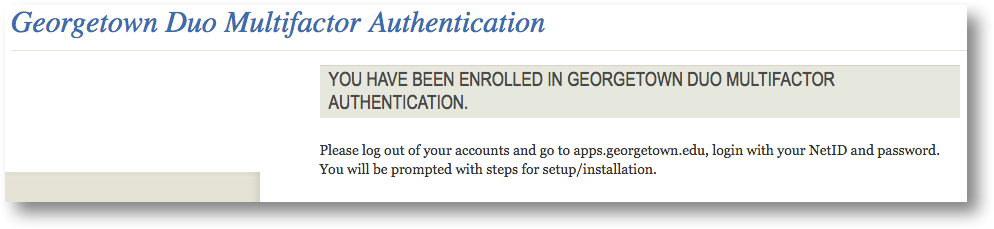
- Close the browser tab or window.
- Once you’ve enrolled, install and set up Duo.
Login to Google Apps (Including Gmail) with Your Net ID
Access your Google Apps home by signing in with your Net ID and newly set permanent password. While signing in, you will be prompted to authenticate with DUO.
Once signed into Google Apps, you will be able to access your Georgetown email account through Gmail. After you have set up your account, please regularly check for updates starting approximately one month prior to your program start date.